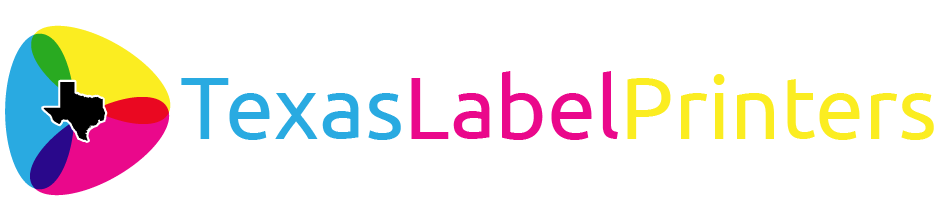Like any technology with moving parts, label printers can have problems you will want to know how to fix. Learn how to tackle common printer problems by reading here.
Label printers can be complex for many consumers, and as such, it might seem a bit intimidating to approach fixing the printer if it starts having issues. Luckily, once you gain a better understanding of your label printer, you’ll be able to solve any potential problems. Learn more in this guide, as we look at the most common printer problems and how to fix them.
Your Printer Will Not Print
One of the first places you should look at your printer is the cables. A disconnected cable is one of the most common reasons why a label printer will stop working properly. However, if you find your cables are all plugged in, you’ll then need to check the driver software. If it’s an issue with the driver and the computer not communicating, you’ll simply need to re-install the driver. Be sure you’ve got the media size correct as well.
It Won’t Load The Material
When the user inserts the label material, the printer should grab it automatically once it gets past the sensors. Your printer failing to grab the material is another common printer problem. First, try removing the material and close the doors. Then, reboot the printer and try to load the material again — this should do the trick. However, keep in mind that the printer is programmed to recognize the front edge of the label material; sometimes, the label material has a wax liner that needs to be trimmed so the printer can properly sense the material rather than the liner gap that is visible between labels.
The Print Color Doesn’t Match The Screen Color
If you don’t match them beforehand, the color of the label art might look different on your computer screen than it looks in its final printed form. This is because the colors on a screen or monitor are presented in an RGB (light) format and must be converted to a CMYK (pigment) format for printing. Therefore, you will need to match the color with almost every printer ahead of time. General troubleshooting for this involves using the software you designed the label artwork file on. For example, if you have a design that uses dark tones on the screen, but you fail to color match, it could print too light. You can match this by making the tone even darker on the screen, which will make it print at the tone you prefer. The type of material that you are printing on can also change the appearance of any color.
The Material is Jammed
When it comes to the most common printer problems and how to fix them, jamming is one that can occur frequently depending on a number of factors; but thankfully, it’s not hard to correct. Check the material for any issues such as curling, tears, and creasing — this could lead to labels becoming caught in the printer and preventing labels from being able to print. Furthermore, make sure that the label unwinder is powered on and working correct and check for any obstructions in the media path.
Your Media Size May Be Incorrect
Your material’s size (width and length) needs to match up properly with the media dimensions entered in the driver settings. This is important, as printers aren’t set up to automatically read material size. Depending on the printer model, you may have to manually enter the label gap if the blank labels are die-cut/pre-cut (non-continuous) and if the material has timing marks (black marks). If you do not enter the proper label dimensions in the driver then you’ll likely get an error when the printer attempts to detect the label size. To resolve this, be sure to clear the print job from both the computer and printer’s print queue.
Image Quality Issues
First, make sure the quality issue isn’t the artwork — low-quality artwork files (that use raster elements instead of vector). Next try a printhead cleaning, but make sure that you have extra supplies such as ink cartridges and maintenance boxes on hand since printhead cleanings can potentially use up and generate a lot of waste ink. Last, make sure that you are using compatible media with your printer and that it is loaded properly.
If you have purchased a printer from us and are still having issues after attempting these general solutions, then please contact us and be sure to have your original order number ready.