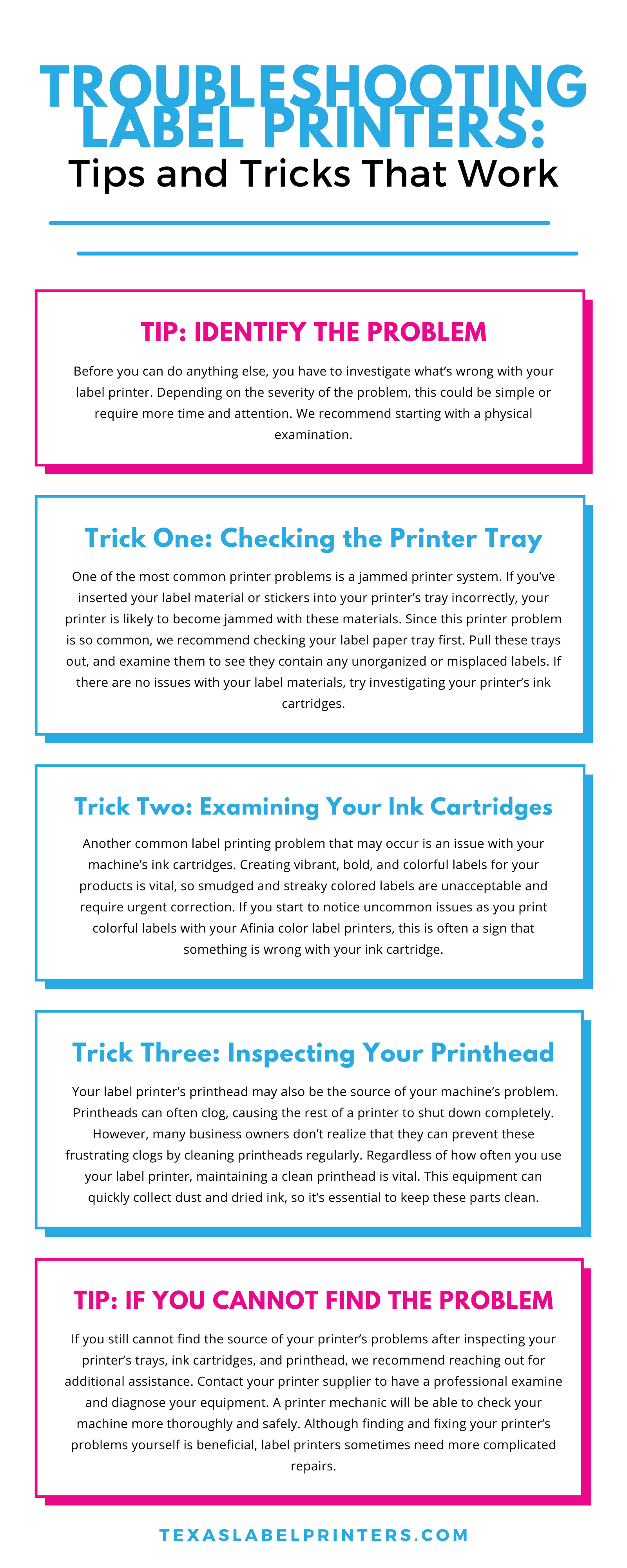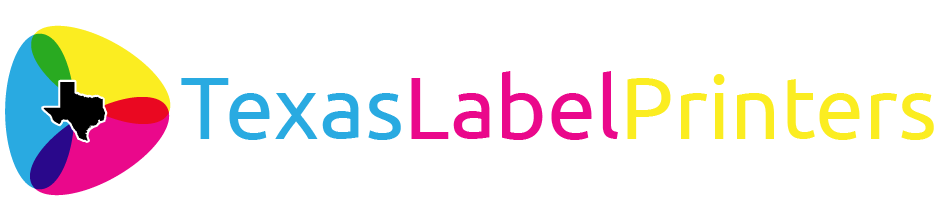A malfunctioning printer can be incredibly frustrating. Not only do most businesses rely on their printers to maintain their daily workflow, but these machines are also essential for bringing daily designs into fruition. When your label printer stops working, this can be even more concerning.
Label printers are responsible for translating logos, illustrations, and essential information onto your product’s packaging. When technical errors cause your printers to smudge ink or stop printing altogether, your company has the additional burden of reviewing and recalling imperfect labels.
Unfortunately, these mechanical issues are not entirely preventable. However, knowing how to fix your printer when it stops working is highly beneficial. The more you know about repairing your printer, the faster you can restart your equipment and get back on track.
In this blog, we’re sharing the ultimate guide to troubleshooting label printers with tips and tricks that work. For information on how to respond when your label printer starts malfunctioning, continue reading below.
Tip: Identify the Problem
Before you can do anything else, you have to investigate what’s wrong with your label printer. Depending on the severity of the problem, this could be simple or require more time and attention. We recommend starting with a physical examination.
Is there anything visibly sticking out from the printer? Do you see any lights flashing or buttons indicating what’s wrong with the machine? If you can’t distinguish what’s be wrong with your printer from the outside, examine these three areas:
- Media path
- Ink cartridges
- The printhead
Trick One: Checking the Media Path
One of the most common printer problems is a jammed printer system. If you’ve selected the wrong label size in the print driver or if you inserted your label material or stickers into your printer’s media path incorrectly, your printer is likely to become jammed with these materials.
Since this printer problem is so common, we recommend checking your label printer’s media path first. Remove the roll of label material from the media path, and examine it to see if there is any label material on the inside. If there are no issues with your label materials, try investigating your printer’s ink cartridges.
Trick Two: Examining Your Ink Cartridges
Another common label printing problem that may occur is an issue with your machine’s ink cartridges. Creating vibrant, bold, and colorful labels for your products is vital, so smudged and streaky colored labels are unacceptable and require urgent correction. If you start to notice uncommon issues as you print colorful labels with your Epson Color Label Printers, this is often a sign that your ink cartridge is low on ink and may need to be replaced soon. Here’s how to check whether your ink cartridges need replacement.
Check Your Ink Levels
First, start by checking your ink levels internally. This often means logging onto your computer and looking up the ranks of your ink cartridges digitally. If your printer’s digital settings alert you that your ink levels are low, it’s an easy fix—just buy a new ink cartridge for your printer. Once you insert your new CMYK cartridge, your computer should process this digitally and continue working.
However, if you still cannot find any issues with your ink cartage, you’ll want to examine your printhead next.
Trick Three: Inspecting Your Printhead
Your label printer’s printhead may also be the source of your machine’s problem. Printheads can clog, causing the rest of a printer to print streaks or even shut down completely. However, many business owners don’t realize that they can prevent these frustrating clogs by cleaning or replacing printheads (for some models) regularly. We also recommend that you print with the Memjet-based Afinia label printers frequently to avoid these potential clogs.
Regardless of how often you use your label printer, maintaining a clean printhead is vital. This equipment can quickly collect dust and dried ink, so it’s essential to keep these parts clean.
If you begin to see color streaks or poor resolution on your labels, this is often a sign of a dirty or damaged printhead. So how do you fix your printhead?
If Your Printhead Is Dirty
Sometimes, printheads can become dirty from their environment and clog as a result. The best way to test whether your printhead is clogged is when you can see streaks or lines on your printed labels. Depending on your printer model, you may be able to unclog it by using the printer’s printhead cleaning mode or by using distilled water. First, refer to your printer’s manual to determine what method they recommend to clean your printhead.
There are several different types of printheads, so follow the specific procedure that your owner’s manual outlines. Improperly cleaning your printhead could cause further damage.
If Your Printhead Is Damaged
Once you’ve cleared any dust and dried ink from your printhead, reinstall this equipment with your ink cartridges, and try printing a label. If your printer still doesn’t function correctly, this most likely means your printhead is damaged in some way. Unfortunately, the only solution to a clogged printhead is a replacement.
Tip: If You Cannot Find the Problem
If you still cannot find the source of your printer’s problems after inspecting your printer’s media path, ink cartridges, and printhead, we recommend reaching out for additional assistance.
If you purchased your printer from us, please contact our Technical Support Team or contact the manufacturer of the printer if you purchased elsewhere. A printer technician will be able to diagnose your machine more thoroughly and safely. Although finding and fixing your printer’s problems yourself is beneficial, label printers sometimes require more complicated repairs.
We hope our guide on troubleshooting label printers has provided tips and tricks that work for your purposes and can be a helpful resource for any future label printing problems. While it’s frustrating to experience issues with your printer, these problems are often routine and easy to fix.
However, remember that a professional service technician should handle larger-scale issues so that your equipment can receive the best inspection possible.
Here at Texas Label Printers, we offer some of the best printing equipment and supplies to help keep your machines up to date and functioning smoothly. For information on our products, accessories, or resources, check out our website.